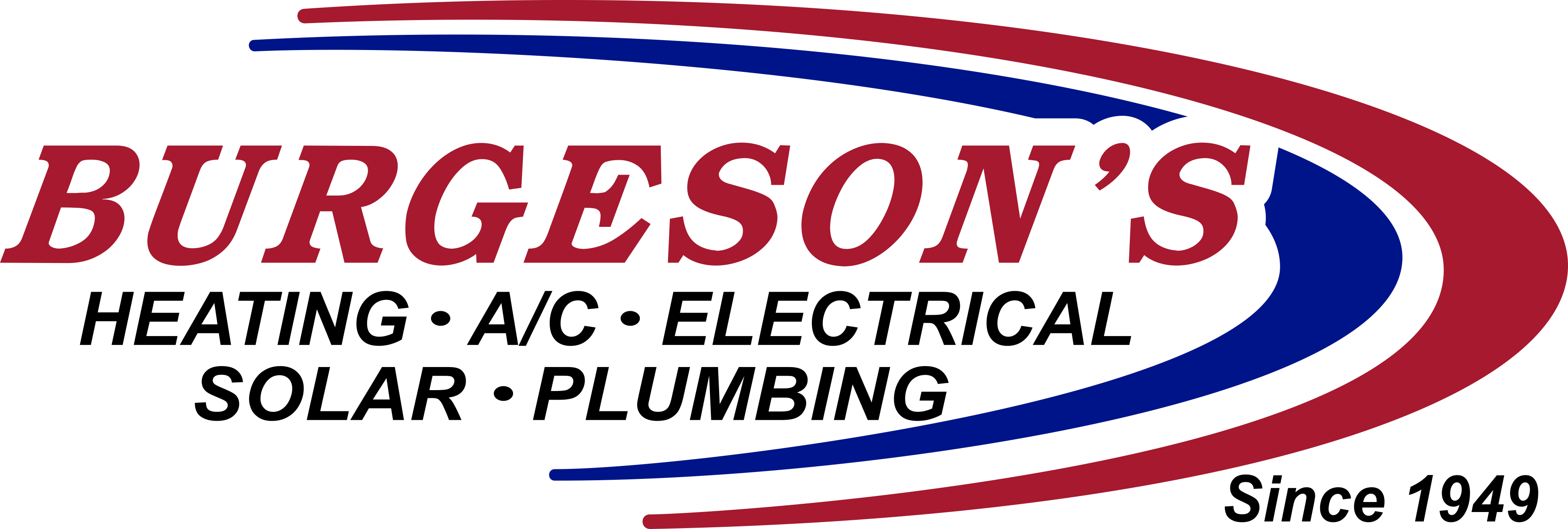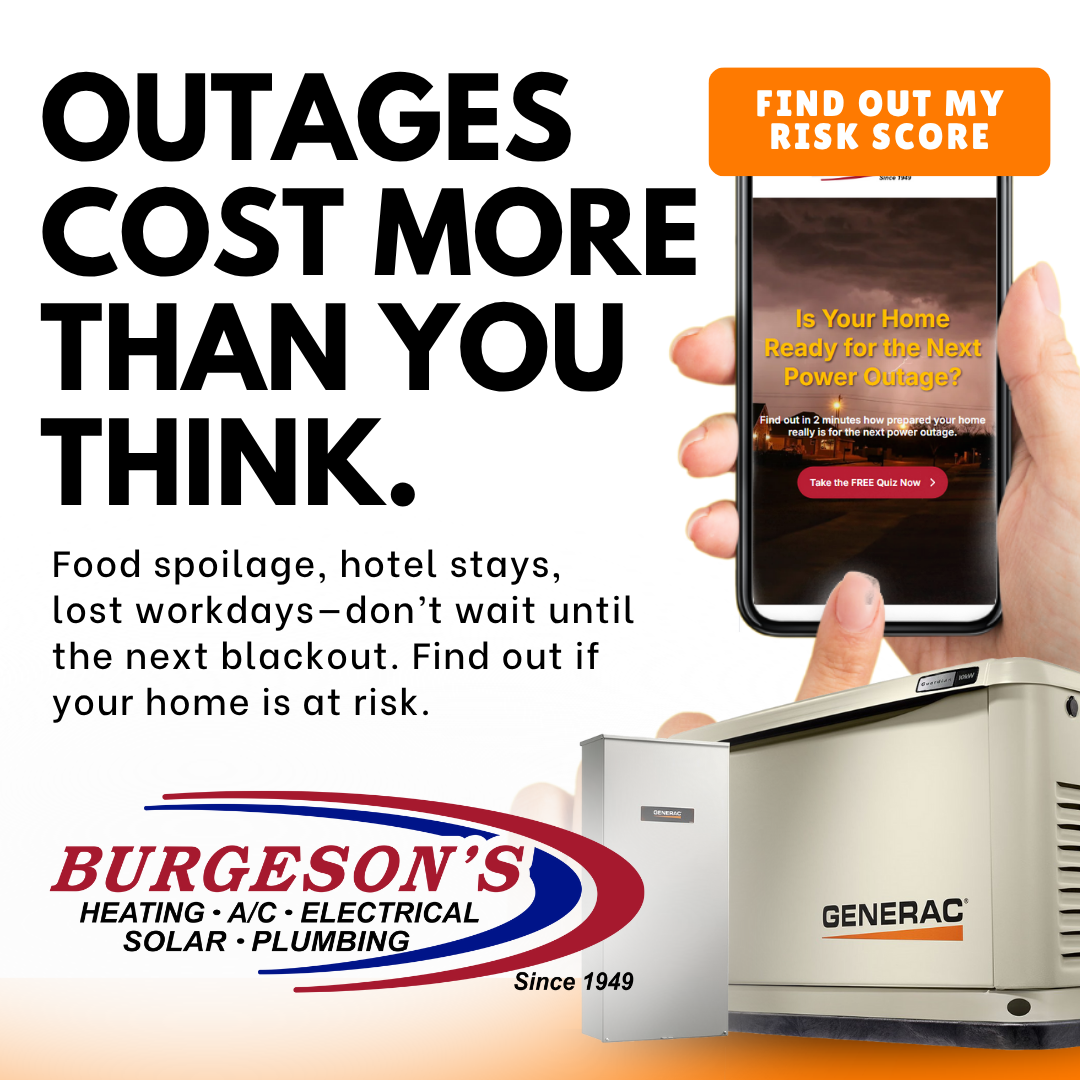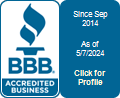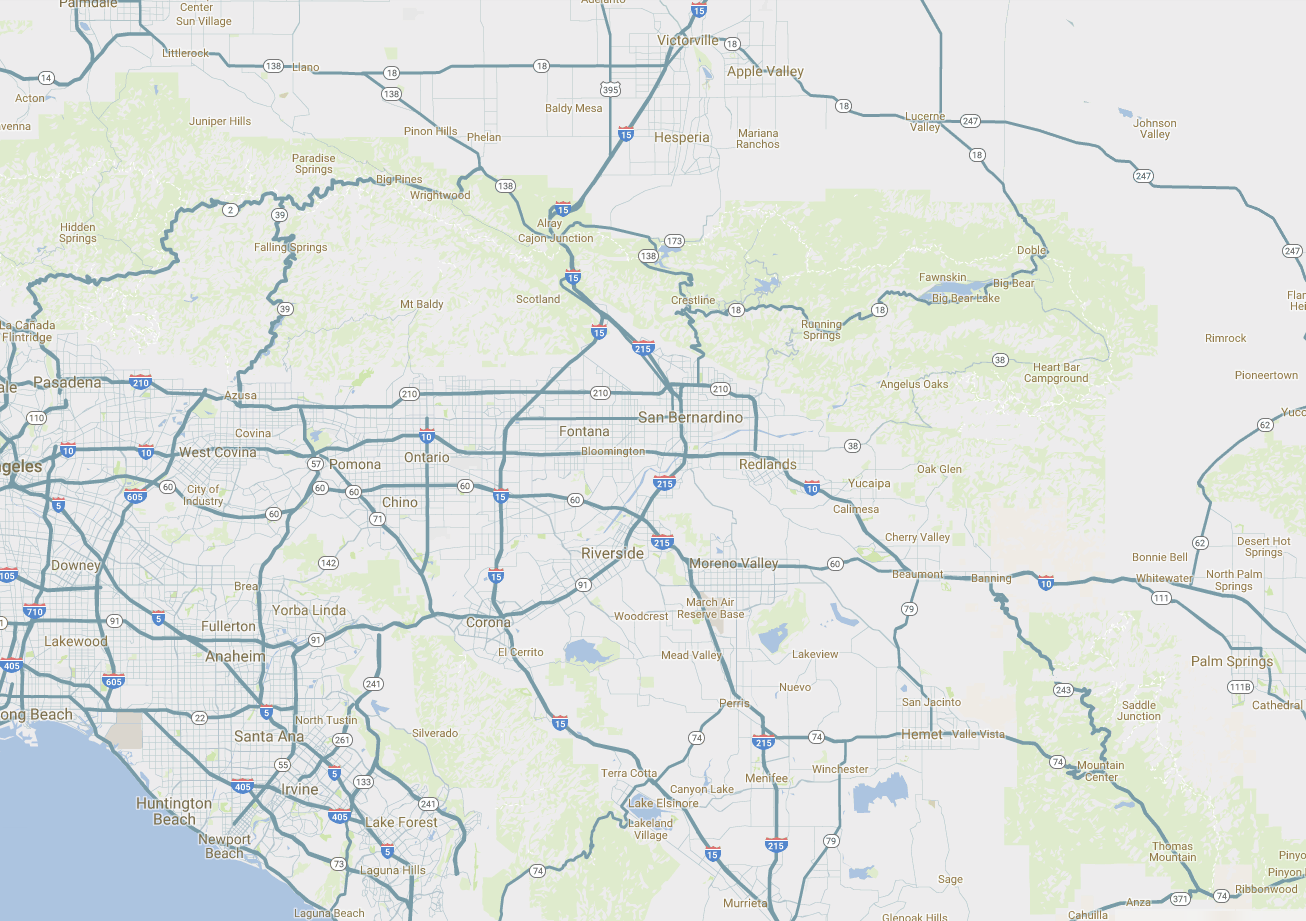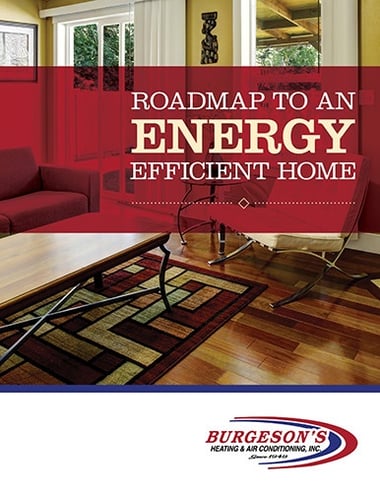If you are transitioning from a manual thermostat to a digital one, you may be wondering what you need to know before making the switch. Moreover, programming your new thermostat can seem a bit intimidating; even the tech-savvy can have difficulty the first time. Let's put aside the range of extensive features on digital thermostats and focus on choosing the right device and setting for you.
Choosing the Right Thermostat
When switching from a manual thermostat to a digital one, you are reaping energy-saving benefits from customization and advanced features. First, however, you must make sure that your thermostat is compatible with your system.
It is also important to choose one with the appropriate customization settings. 7-day thermostats are the most flexible, allowing you to program each day of the week. 5-2 thermostats, however, enable you to set one group of temperature settings during the week and another for the weekend. 5-1-1 models go even further by letting you set different schedules for Saturday and Sunday.
Wi-Fi Set-Up
Many new thermostats also have features like touch screen displays, service alerts, and Wi-Fi control. To take advantage of the ability to manage your thermostat from a computer or your phone, you must sync your Wi-Fi. Most displays will have a Wi-Fi icon in the corner; pressing that icon will lead you to a Wi-Fi settings screen. Once you've reached the Wi-Fi settings screen, your thermostat will display a list of available wireless networks. Choose your network, enter your password, and press connect.
Registration
Starting from your home screen, go to your settings and find an option to "log in" or "register" if you do not have an account set up yet. Setting up an account will enable you to access and control your thermostat from the web or a mobile app installed on your smartphone or tablet. Choose the option to create a new account. The system will prompt you to enter your information such as email address, name, and a password. Some thermostats will ask you for your home address or a system description of where the thermostat is located in your home. After creating your account you will either receive a confirmation message directly on your home screen or to your email.
Programming
Every thermostat has a different user interface, but most have the same basic functionalities. Modern thermostats enable you to modify existing programs or create your own based on days of the week and time. On the home screen of your thermostat, find an option to edit a program; this may be labeled "modes," "schedules," or simply "edit programs." Once you select the option, you can customize your heat and cool set points, period times, and the name of your program. Most thermostats also have an energy-saving mode for when you leave your home. This works especially well if you have a thermostat that syncs with an app on your smartphone; you can control your thermostat remotely. Digital thermostats also have useful features like current outdoor temperatures, weekly forecasts, and service alerts and reminders on the home screen.
When you program a schedule for one system, it will not update another system in your home. If you have a thermostat for upstairs and downstairs, you'll need to make the same edits in both systems. However, installing a zoning system will apply a change in scheduling for one system across all zones.